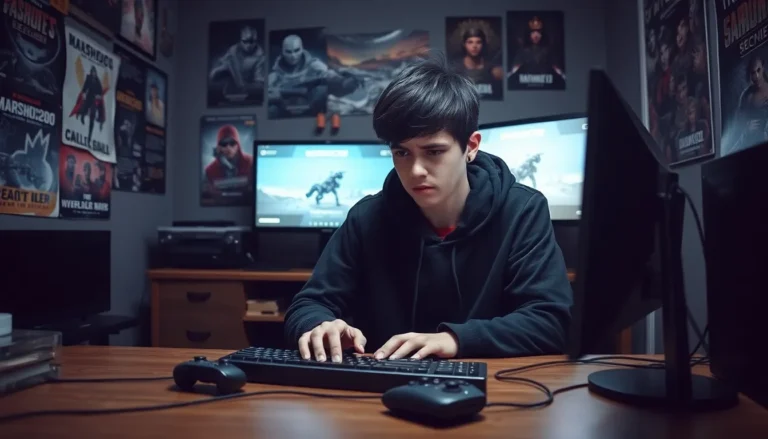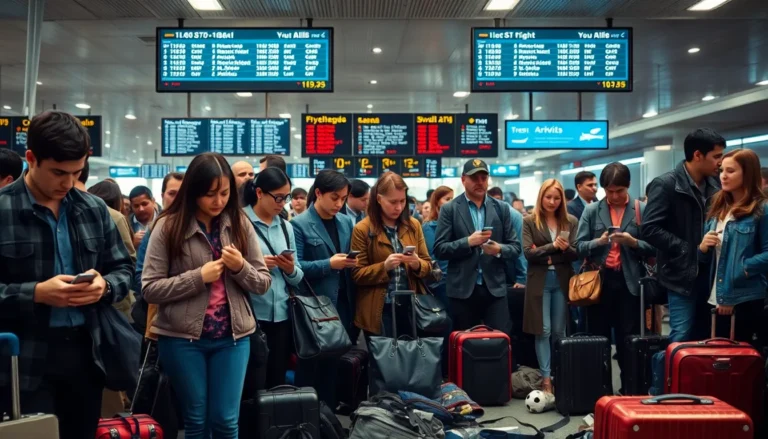Table of Contents
ToggleIn a world where sports are just a click away, missing out on ESPN+ feels like watching a game without snacks—just plain wrong. Whether it’s thrilling live events or exclusive shows, ESPN+ has something for every sports fanatic. But how does one get this treasure trove of entertainment onto their TV?
What Is ESPN+?
ESPN+ is a subscription-based streaming service that offers a range of sports programming. It operates as a complement to traditional ESPN channels, enhancing the viewing experience for sports fans. Subscribers gain access to exclusive live events, including UFC fights and soccer matches. They also enjoy original shows and documentaries that provide in-depth analysis and commentary.
The platform includes a variety of sports categories, catering to diverse interests. Viewers can find content related to baseball, basketball, football, hockey, and more. Its extensive library features replays and highlights, making it easier for fans to catch up on missed games.
ESPN+ is accessible on multiple devices, allowing for a flexible viewing experience. Smart TVs, streaming devices, and mobile applications support the service, ensuring that fans can watch their favorite events anytime, anywhere. The subscription also offers easy integration with existing ESPN accounts, simplifying the login process.
With its competitive pricing and comprehensive offerings, ESPN+ has become a popular choice among sports enthusiasts. The service frequently updates its schedule, keeping content fresh and engaging. By choosing ESPN+, subscribers enhance their sports viewing experience and remain connected to their favorite teams and events.
Ways To Access ESPN+ On Your TV

Multiple methods exist to access ESPN+ on a TV, enhancing the viewing experience for sports fans looking for live events and exclusive content.
Using Smart TVs
Smart TVs equipped with the ESPN app offer a straightforward way to stream ESPN+. Users can download the app directly from the TV’s app store. After installation, users simply open the app, log in with their ESPN+ credentials, and start watching. Popular brands like Samsung, LG, and Sony support ESPN+, making it accessible to many. For an optimal experience, ensure that the TV software remains updated.
Using Streaming Devices
Streaming devices provide another effective option for accessing ESPN+. Devices like Roku, Amazon Fire TV, and Apple TV support the ESPN app. Users will install the app through the device interface. Once the installation completes, they can log in with their credentials and enjoy live events uninterrupted. Some devices may offer voice control features, making navigation seamless and user-friendly.
Using Game Consoles
Game consoles such as PlayStation and Xbox also support ESPN+. Users can download the ESPN app from the console’s digital store. Logging in with ESPN+ credentials allows access to exclusive content right on the TV. Voice commands through console features can simplify these processes, ensuring fans don’t miss critical game moments. Keeping the console updated enhances the app’s performance and functionality.
Setting Up ESPN+ On Your TV
Setting up ESPN+ on a TV involves creating an account and downloading the ESPN app. These steps ensure a smooth viewing experience for sports enthusiasts.
Creating an ESPN+ Account
To access ESPN+, users must first create an account. Visiting the ESPN+ website simplifies this process. After selecting the “Sign Up” option, individuals enter their email addresses and create secure passwords. Various subscription plans exist, allowing users to choose based on their viewing preferences. Payment details are required to finalize the registration. Confirming the subscription through the email link completes the account setup. Following these steps ensures quick access to exclusive content available on the platform.
Downloading the ESPN App
Downloading the ESPN app is crucial for accessing ESPN+ on television. Users can navigate to their Smart TV’s app store. Searching for “ESPN” leads to the app download option. Clicking “Install” begins the installation process. For streaming devices like Roku, Amazon Fire TV, or Apple TV, the same search method applies. After installing, users must open the app and log in with their ESPN+ credentials. Ensuring that the app is up to date enhances functionality, providing a seamless user experience while streaming live sports and exclusive shows.
Troubleshooting Common Issues
Users may encounter various problems while trying to access ESPN+ on their TV. Connectivity issues with the internet can prevent streaming. Ensuring a stable internet connection is essential for uninterrupted service. Restarting the router often resolves minor connectivity problems.
If the ESPN app crashes or won’t open, a device restart can help. Closing the app and reopening it might also work. Keeping the app updated is crucial. Outdated versions might cause performance issues, so checking for updates regularly is advisable.
For those who can’t log in, verifying the credentials is the first step. Users should ensure they’re entering the correct email address and password. If they’ve forgotten their password, using the reset feature on the login page provides a solution.
In cases of buffering during streaming, checking the network speed can be useful. Slow internet connections can lead to lagging video. Running a speed test helps identify whether the speed meets the necessary requirements for streaming.
Users may also face difficulties while downloading the app on their Smart TVs. They should confirm the TV is compatible with the ESPN app. If the app is unavailable in the app store, users can try searching for it directly or checking for firmware updates on the TV.
Subscription issues may arise as well. Users must ensure their subscription is active. Billing problems can arise from expired credit cards, necessitating timely updates to payment information.
By following these troubleshooting tips, users can effectively handle common issues and enhance their ESPN+ viewing experience on TV.
Getting ESPN+ on TV opens up a world of sports entertainment for fans. With a variety of methods available users can easily access exclusive live events and original shows. Whether through Smart TVs streaming devices or game consoles the setup process is straightforward.
By following the outlined steps and troubleshooting tips viewers can ensure a seamless streaming experience. Staying updated on device compatibility and subscription status further enhances access to ESPN+ content. With these strategies in place sports enthusiasts can enjoy their favorite games and shows without missing a beat.