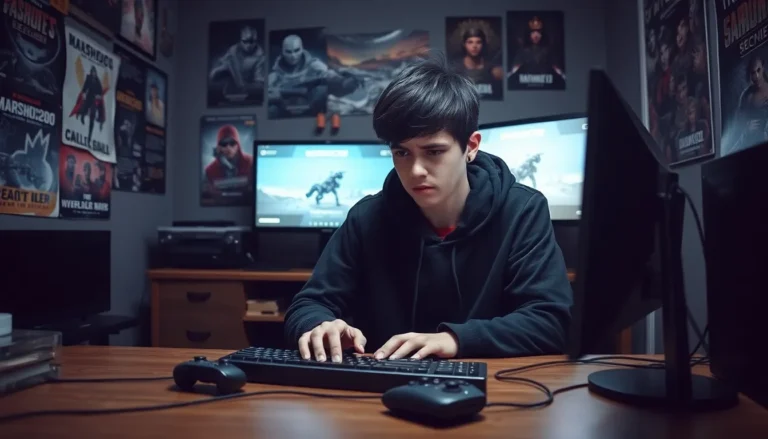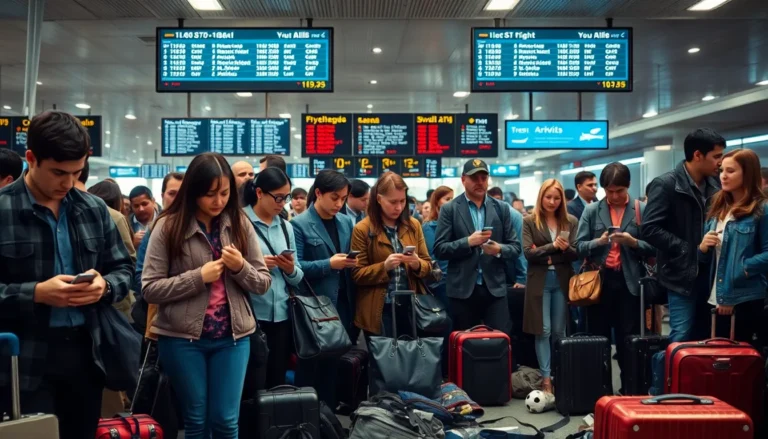Table of Contents
TogglePicture this: you’ve just unboxed your shiny new Roku remote, ready to dive into a world of endless streaming bliss. But wait—how do you connect this sleek gadget to your TV? Don’t worry, you’re not alone in this tech adventure. Many have faced the same dilemma and emerged victorious, remote in hand, ready to binge-watch their favorite shows.
Understanding Roku Remotes
Roku remotes offer various options for controlling streaming devices. Identifying the right type and features enhances user experience and satisfaction.
Types of Roku Remotes
Roku provides several remote types. The standard remote includes buttons for navigation and streaming services. Voice remotes allow users to search using voice commands. Premium models may include features like private listening through headphones. Universal remotes can operate multiple devices, simplifying control over a home entertainment system. Each type caters to different preferences and needs.
Key Features of New Roku Remotes
New Roku remotes come equipped with appealing features. They often include shortcut buttons for popular streaming services like Netflix and Hulu. Many models offer voice search capabilities, enabling quick navigation to shows. Enhanced infrared sensors improve the connection between the remote and the TV. Some remotes boast a headphone jack for private listening convenience. These features collectively enhance the overall streaming experience.
Preparing Your TV


Preparing your TV for a new Roku remote involves a few simple steps. Start by confirming that the TV is compatible with Roku devices.
Checking Compatibility
Ensure the TV supports HDMI connections, as Roku devices rely on HDMI ports. Most modern TVs include these ports, but verifying specifications guarantees compatibility. Older models may not support certain Roku features, so check the user manual for details. Users can also visit Roku’s website for a full list of compatible devices. Navigating through this information helps avoid potential setup issues later.
Ensuring Proper Setup
To set up the TV, initiate by turning it on and selecting the right HDMI input. Access the input menu using the existing remote or TV buttons. If the TV features a Roku built-in, connecting the new remote may require a different approach. Restarting the TV can refresh connections and simplify the remote pairing process. Users should also ensure that the TV firmware is up to date to support the latest features. This proactive step enhances compatibility with streaming services available on Roku.
Connecting Your New Roku Remote
Connecting a new Roku remote to your TV enhances the streaming experience. Follow these straightforward steps for a smooth setup.
Step-by-Step Instructions
- Insert the included batteries into the remote, ensuring proper alignment of the positive and negative ends.
- Power on the TV using the original remote or the power button on the TV.
- Select the correct HDMI input corresponding to the Roku device connected to the TV.
- Press the pairing button located in the battery compartment of the Roku remote. A pairing message should appear on the TV screen.
- Wait for the remote to establish a connection. A success message confirms the pairing.
Troubleshooting Common Issues
Check battery placement if the remote doesn’t respond. Confirm that the TV is on the correct input. Replacing the batteries can resolve issues with unresponsive remotes. Ensure the Roku device is powered; a disconnected power source may hinder connectivity. Additionally, resetting the remote by removing the batteries for 30 seconds can help. If problems persist, consult the Roku support website for further assistance.
Alternative Connection Methods
Connecting a new Roku remote to a TV can also be done through alternative methods that enhance convenience.
Using the Roku Mobile App
The Roku mobile app serves as a practical alternative for remote control. After downloading the app, users must ensure their mobile device is on the same Wi-Fi network as the Roku device. Opening the app and selecting the “Remote” option provides instant access to a virtual remote. With this feature, users can navigate menus and select shows easily. Voice search capabilities in the app allow for quick content discovery without manual navigation. An app can also function if the physical remote fails, ensuring a seamless streaming experience.
Manually Pairing the Remote
Manual pairing provides another connection method when automatic pairing doesn’t work. Users should start by inserting fresh batteries into the remote. After powering on the TV, locating the pairing button on the remote is crucial; it’s typically found in the battery compartment. Holding down the pairing button for about 5 seconds prompts the remote to pair with the TV. Observing the status light on the remote helps confirm the activation. If the pairing fails, repeating the process or considering a reset may solve the issue.
Successfully connecting a new Roku remote to a TV opens the door to endless streaming possibilities. Following the outlined steps ensures a smooth setup experience. Whether it’s using voice commands or shortcut buttons for favorite services, the right remote enhances the viewing experience significantly.
For those who encounter challenges during the process, troubleshooting tips and alternative methods like the Roku mobile app provide additional support. Embracing these tools not only simplifies navigation but also enriches the overall enjoyment of streaming content. With a little patience and the correct approach, anyone can master their new Roku remote and dive into their favorite shows effortlessly.