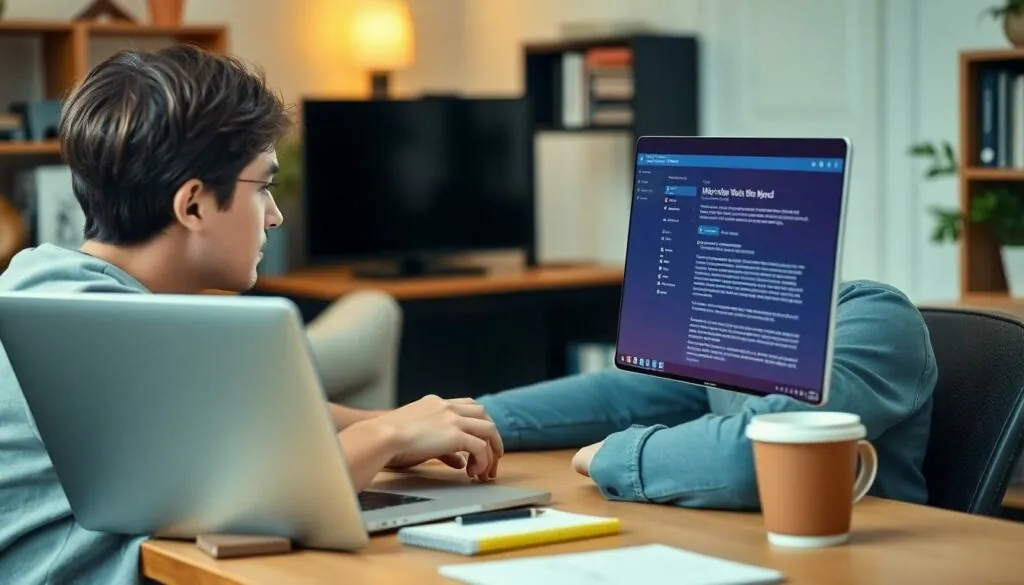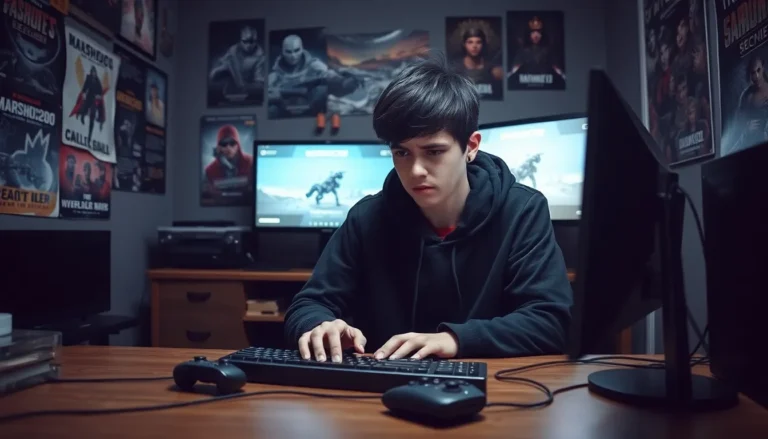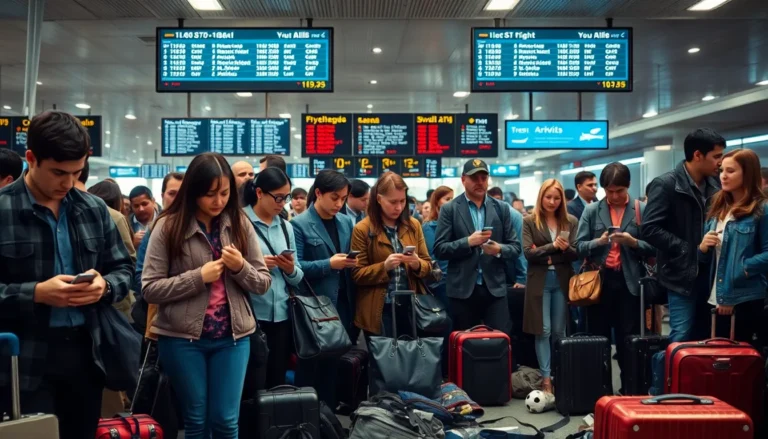Table of Contents
ToggleEver found yourself wrestling with a rogue text box in Word? You’re not alone! Those little rectangles can pop up out of nowhere, turning a perfectly organized document into a chaotic mess. Whether it’s blocking important text or just hanging around like an uninvited guest at a party, knowing how to delete a text box is essential for maintaining your document’s elegance.
Understanding Text Boxes in Word
Text boxes in Microsoft Word serve as containers for text, images, and other objects. Users often utilize text boxes to highlight important information or to create designs within documents. These elements can enhance the visual appeal of a document but might also create challenges when they’re unwanted.
Removing a text box involves understanding its function. Text boxes can sometimes overlap with other content, which leads to clutter. They typically reside on a separate layer from the main text and affect document flow. Knowing how to manipulate text boxes provides better control over document layout.
Text boxes come in various styles and sizes. Users can resize or reposition text boxes by clicking and dragging their edges. Users can change the properties like outline and fill color to fit the document’s theme. Selecting the box with a simple click reveals its formatting options.
Deleting a text box requires a straightforward approach. Highlighting and pressing the delete key may work seamlessly for simple cases. Advanced methods include right-clicking for a context menu that offers delete options. Users can also utilize the ribbon’s “Format” tab for precise adjustments.
Understanding the behavior of text boxes enhances document management. Active users often encounter text boxes in templates and graphics-heavy documents. Recognizing how these elements function ensures a smoother editing experience, allowing for a clean, professional layout.
Methods to Delete a Text Box

Removing a text box in Microsoft Word can enhance document organization. Here are some effective methods to accomplish this.
Using the Delete Key
Select the text box by clicking on its border. Once the box is highlighted, press the Delete key on the keyboard. This action immediately removes the text box from the document. Utilizing this method offers a quick solution for removing unwanted text boxes, ensuring a smoother workflow.
Right-Click Menu Option
Right-clicking the selected text box opens a context menu with various options. Choose the “Cut” or “Delete” option from the menu. Both selections effectively eliminate the text box, allowing for a cleaner document layout. This method provides flexibility, particularly when multiple text boxes require deletion at once.
Handling Multiple Text Boxes
Managing multiple text boxes can enhance document organization. Efficient methods exist for selecting several boxes at once and removing them quickly.
Selecting Multiple Text Boxes
To select multiple text boxes, hold down the Ctrl key while clicking each box. This method allows for easy selection of various text boxes scattered throughout the document. Another option involves dragging the mouse cursor around the boxes, creating a selection area that includes all desired boxes. Using the selection handles, resize or move the selected boxes collectively. This feature simplifies document adjustments, promoting a neater appearance.
Deleting All Text Boxes in a Document
Deleting all text boxes in a document requires an efficient approach. First, press Ctrl + A to select the entire document, then right-click and choose “Delete” from the context menu. Alternatively, the Navigation Pane can be used. Open the pane, check the “Text Boxes” box, and see all text boxes listed. Selecting and deleting them from this pane offers a straightforward way to clean up clutter. This process ensures that no unwanted boxes remain, maintaining clarity in presentation.
Troubleshooting Common Issues
Users often encounter challenges when deleting text boxes in Word. Addressing these common issues streamlines the document editing process.
If the text box refuses to disappear, the user may not be selecting it correctly. Ensuring the text box is active is crucial for removal. Clicking on the border typically highlights the text box, indicating it’s selected.
Sometimes, text boxes overlap elements in the document. In this case, using the ‘Selection Pane’ facilitates identifying and removing hidden boxes. Accessing the ‘Layout’ tab allows the user to adjust the stacking order, making the text box easier to select.
Another common problem arises when multiple text boxes are grouped. To ungroup them, users can right-click on the group and choose ‘Group’ then ‘Ungroup.’ This action separates the boxes, enabling easier deletion of individual items.
Occasionally, Word might display issues concerning document permissions. If editing is restricted, it may prevent text box removal. Checking document settings in the ‘Review’ tab can clarify any restrictions or protections in place.
Compatibility issues with older Word versions may also cause difficulties. Updating to the latest version ensures all features function properly, minimizing complications with text boxes.
If users still face hurdles, restarting the application often resolves minor glitches. Closing and reopening the document refreshes the environment and can eliminate random bugs.
Lastly, consulting the Microsoft support website provides additional step-by-step guidance. Many resources offer targeted solutions for specific text box problems, enhancing the overall editing experience.
Mastering the removal of text boxes in Microsoft Word is essential for anyone looking to maintain a polished document. By employing the techniques outlined, users can easily eliminate unwanted clutter and enhance their document’s overall presentation.
Whether it’s a quick deletion using the Delete key or utilizing the right-click menu for more complex tasks, these methods empower users to take control of their layouts.
With a little practice, managing text boxes becomes a seamless part of the editing process. This knowledge not only improves document aesthetics but also contributes to a more efficient workflow.